Annotate Linework
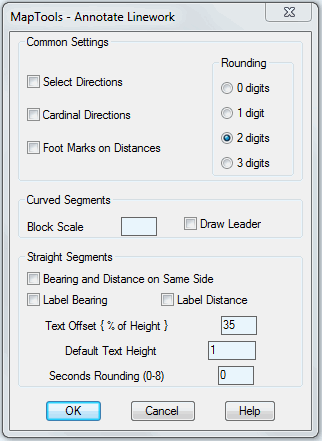
Annotate Linework is our new semi-automatic linework annotation tool. It creates Bearing and Distance Labels for Lines and straight segments of Polylines. It inserts complete Curve Tables blocks for Arcs and curved segments of Polylines.
The linework annotation process is controlled by a dialog box interface which appears when the function is first run or when you press enter instead of selecting a linework segment.
When all the settings have been chosen, the dialog box will disappear and you will be prompted to Select Linework and then to Pick a Side. This prompt sequence will be repeated until you Cancel or Press Enter.
Our new Annotation Tool includes several unique features:
Select Direction
The Select Directions checkbox allows the operator to choose which end of the selected linework segment will be considered the Start End. The Bearing will then be calculated as though the segment had been drawn that direction. If Select Directions is left unchecked, all Bearings will be computed using the same direction the linework was originally drawn. This example drawing displays how this feature works. One line was picked near the bottom and the other was picked near the top.
Cardinal Directions
The Cardinal Directions checkbox controls the format of Bearing Labels when they are either Vertical or Horizontal. With this control turned off (unchecked) the Bearings will be formatted normally. When you turn it on (checked), the Bearing labels will use Cardinal formatting.
Distance Formatting
The Distance label can be formatted with or without foot marks and you can set the number of decimal place used for all distance labels.
Curved Segments
Arcs and curved segments of Polylines are annotated with the insertion of a Curve Data Block. The Block scaled is user selectable and an optional Leader can be drawn from the Arc midpoint to the Curve Table.
Label Placement
Bearing and Distance labels can be placed on opposite sides or both on the same side. The Dialog box allows you to choose either or both labels and whether they will drawn together or on opposite sides.
Labeling Short Segments
If you Press Enter in response to the Picking a Side prompt, you will be prompted to Pick a Location. The Bearing and Distance Label will be draw horizontally at that point and a leader line will be drawn from the label to the midpoint of the labelled segment.

